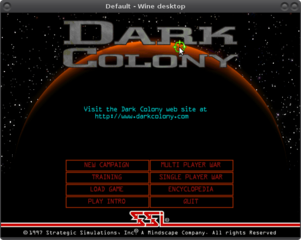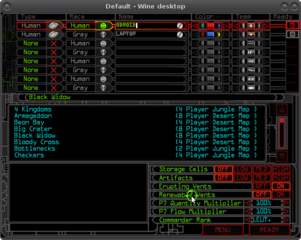- Installation does NOT work on ODROIDs, BUT can be done on any other Linux PC/Laptop
- When installing on a different PC make sure you select the same settings as on ODROIDs Virtual Desktop, dsound pre-installed
- After game is installed copy the folder of the virtual drive from your regular PC to your ODROIDs (both normally called PlayOnLinux's virtual drives)
- Open the Configuration screen of PlayOnLinux on your ODROID.
- Select your PlayOnLinux virtual drive
- Switch to the Wine tab
- Select to Configure Wine
- Switch to the Drives tab
- here you should fine a list of drives that are mapped for the virtual drive.
It is important, that the CD drive has the same drive letter that it had on the PC you installed it (most likely letter D: or E:)
Make sure to set the correct path, normally it's /media/<user>/DC_V_1_0 while ODROID and your PC user normally differ this should be easily to figure out.
(See picture under Additional Infromation) - Close the Wine configuration screen
- Go back the the General tab and select to Make a new shortcut from this virtual drive
- Launcher is dc.exe
Additional Information:
The installation process is a little bit more complicated, since you have to install the game on another PC.But once it's installed there it's just a matter of copying the game folder over to the ODROID and setting up the correct CD drive path, so it's really not THAT complicated
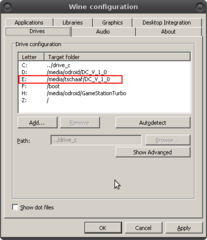
Make sure to change the marked entry to match the ODROIDs path, clicking on the Letter E: and change the username from tschaaf (or whatever your username is) to odroid is all that needs to be done
Alternatively you can simply remove the E: entry and change the drive letter D: to E:.
Game runs in 640x480 only and sound may get "scratchy" if there's a lot going on on the screen.
Screenshots: