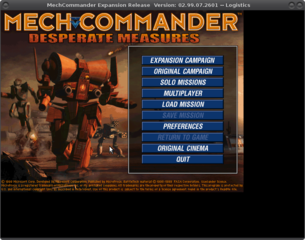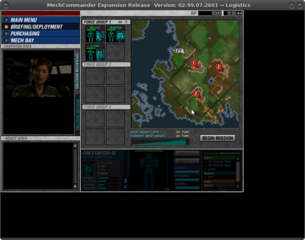- Installation does NOT work on ODROIDs, BUT can be done on any other Linux PC/Laptop
- When installing on a different PC make sure you select to install dsound. You won't need a virtual desktop.
- After game is installed copy the folder of the virtual drive from your regular PC to your ODROIDs (both normally called PlayOnLinux's virtual drives)
- On your ODROID navigate to the game folder of the game (~/PlayOnLinux's virtual drives/MechCommanderGold/drive_c/Program Files/MicroProse/MCX/) and open "system.cfg"
- Adapt CDspritePath and CDmoviepath to match the paths on your ODORID (e.g.: CDspritePath = "Z:\media\odroid\MCG\data\sprites\")
- You need to insert the CD in your CD/DVD drive or mount it via cdemu to play the game (e.g.: cdemu load 0 Mechcom_gold.nrg)
- Upon start of the game press CTRL + Enter to switch to Window Mode.
Additional Information:
The game supports the following resolutions: 640x480, 800x600, 1024x768, and 1280x1024. Resolution can be changed by editing the prefs.cfg file in the game folder.For this make sure you have a line l Resolution=X in the file (add it before FITend if it's not there yet).
X stands for the resolution you want to use, where 0=640x480, 1=800x600, 2=1024x768 and 3=1280x1024
So l Resolution=1 would give you a resolution of 800x600.
Please note: The menu will still be shown in 640x480, but in game it will be the resolution you choose.
Warning: If you play the game with virtual desktop, the game will crash if your mouse leaves the virtual desktop (better play in window mode without virtual desktop).
Screenshots: